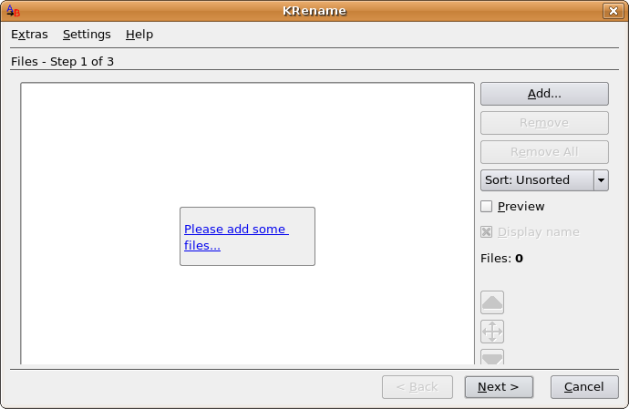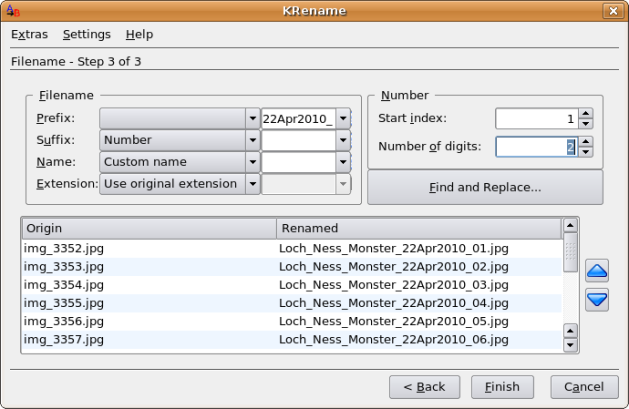Phatch – Linux Photo Batch Resizing
May 20, 2010
In a previous post I mentioned KRename. It really is my favorite tool for renaming photos once I get them onto my computer from the camera. I use it the most. But occasionally I need to resize my photos, or I want to resave them to a lower resolution, or a more compressed jpeg. I often do this when I want to email several photos to people or I want to resize them for this blog (and not use all my allocated memory.)
For these tasks I like to use Phatch. I have it in my Ubuntu 8.04 repository. If it isn’t in yours you can find the download here for Linux (and Windows and Mac). Phatch is a neat little tool written in Python that allows you to shrink your photos, apply text, or watermarks, round the edges of photos – then save them with a chosen name. Like KRename – I’ve never had it destroy a set of my photos (always very important.) I’ll admit I find the interface a little weird – but it tries it’s best to be intuitive – and I can usually work my way through without much trouble even if I haven’t used it for a couple months.
Here is a very simple example of what Phatch can do:
When you open the program you get the working window:
You then click the “+” key to get a list of possible actions for your photos from which you can choose:
There are MANY more actions than this available. You can read about all of them in the Phatch Wiki. I usually am simply resizing my photos. Once you choose an action you are given a variety of options:
Whatever actions you choose – you need to remember the make the last action the SAVE action. Here is where I adjust the JPEG quality of my original photos.
Finally – you can click on the “Gears” button on the main window to choose a folder on which to execute your batch processing:
The program will then batch process your files and save them wherever you selected in your SAVE action.
An easy and well written tool for us Linux Photographers. I hope you enjoy using it.